You feel like you can use Outlook with EES benefits, but it doesn’t work properly. Here’s why you can’t use it and how you can handle it.
gist
- EES benefits Outlook does not receive emails from the Internet.
- Also, I can’t send emails to the @u address of the Zengaku Computer System.
- On the other hand, notifications from Teams, Stream, etc. will go to Outlook for EES benefits.
- We recommend forwarding emails received in EES benefits Outlook to an address other than @s or setting your email client to read them in IMAP or POP3 and not using Outlook after that.
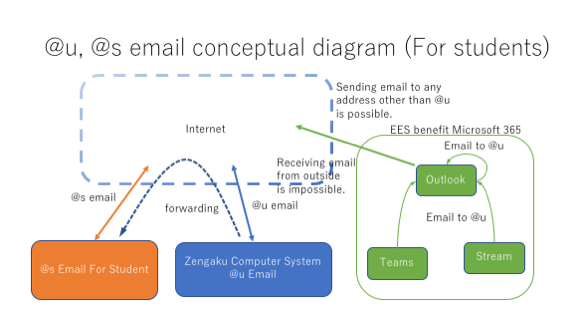
Student Mail System
The email system for the @s address (the orange part of the diagram) is available from the time of admission. There is one more @u email system (the blue part), which is forwarded to @s for students enrolled after 2017. These two are the official email systems that all students can use while they are in school.
Outlook on EES benefits
When you sign up for Office account on EES benefits, you’ll be able to sign in to the Microsoft 365 system in green in the diagram using your official @s address. This system also includes Outlook, an email system, but it is not supposed to be used to read or write email. You can write and send emails in this Outlook, but you can’t receive emails from the Internet.
In addition, all @u addressed emails from within the EES benefit Microsoft 365 will be delivered to this Outlook. It doesn’t reach the original (blue in the diagram) @u address system (nor does it reach the @un address system for staff). Notifications from Teams, Stream and other EES benefits office tools (such as invitations to Teams meetings) will be sent to this Outlook in the form of an email to @u.
Setting up to receive notifications
It doesn’t work properly as an email system, but it does get notifications, so I recommend that you set it up so that you can read emails that come in Outlook for EES benefits, and then don’t use Outlook after that. To set up forwarding, sign in to the EES benefit with your @u address, and then register the forwarding destination in the same way as you did with your @s address.