If you did not receive a code when signing in to Microsoft 365, or if you did not receive a code due to a change of device, please click here.
*Unified Authentication System is required to view the site.
If you did not receive a code when signing in to Microsoft 365, or if you did not receive a code due to a change of device, please click here.
*Unified Authentication System is required to view the site.
Information signed in with other previous accounts such as @s.tsukuba.ac.jp account may be saved in the browser cache and cookies. Because of this, even if you intended to be signed in at @u.tsukuba.ac.jp, you may be signed in at @s.tsukuba.ac.jp.
Please delete your browser cache and cookies, or check if it’s available in other browsers such as “Microsoft Edge”, “Google Chrome”, “Firefox”, or use different device.
Go to https://login.microsoftonline.com/, select “Select Account” > “Forgot Password” on the “Enter Password” screen, and follow the instructions to reset your password.
Logging into the Office 365 Portal requires a new password, which is defined by the user upon signing up for EES advantages instead of the unified verification password.
Apparently, you can receive some charge-free services from Microsoft by creating a Microsoft ID using your personal email address. That is not related to this service of ours. We do not recommend using your @s, @u or @un email address to create your Microsoft ID. That could cause a problem when you receive services from the University of Tsukuba.
Do it by
For detail, also refers to Microsoft’s newest document. (eg. search keywords “Microsoft365 recent activity” and read the Microsoft Support in that page.)
If you also want to change your password, please read this QA, ignoring the URL told in that document.
Part-time lecturers, professors, associate professors, special professors, visiting professors, and adjunct researchers who wish to receive the @u.tsukuba.ac.jp email address should submit an application form below and attach a copy of an ID card issued by the university.
■ACCC System Account Application Form -PDF-
You need your @u .tsukuba.ac.jp email address in order to self-register the EES benefits to use MS Teams, etc.
If you want to join Teams or Streams for the university, you need to sign in with your @u. tsukuba.ac.jp email address that you have signed up for ESS.
This issue may be caused by a sign-in authentication error within the application. Please try the following methods.
(For Windows) — For the Mac version, refer to the corresponding Mac FAQ
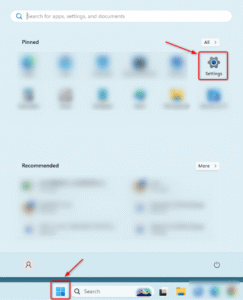
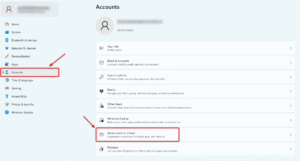
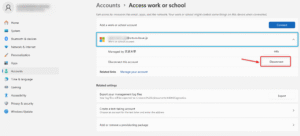
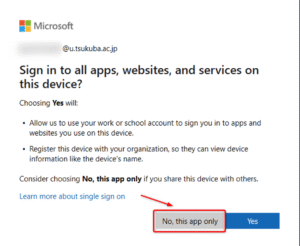
If the error message “Another account from your organization is already signed in on this computer” still appears after performing the steps above,
refer to the following Microsoft support page, which may also be helpful:
Microsoft 365 apps activation error “Another account from your organization is already signed in on this computer”
The display name for Microsoft 365 services (such as Outlook, Teams, etc.) can only be changed by the system administrator.
If you wish to change your display name to roman letters (for example, to facilitate communication with international collaborators or for work-related reasons), please read the following notes carefully and contact us via the inquiry form with the required information.
Important Notes Regarding Display Name Changes
Required Information
Please fill in the following details when submitting your inquiry:
Inquiry Form:
https://www.cc.tsukuba.ac.jp/wp_e/contact/ees_inquiry/
Please note that processing your request may take some time.