In case of interruption of using the lodging network which you have been using until now, please contact us with the following information.
– Name of lodging (ex. Room number, Hirasuna xxx builging number, etc.)
– Authentication page: Readable, or, unreadable
– Unified ID used for authentication only. (Do not write password.)
– Date and time you noticed the interruption.
– Things for other people in the same lodging (if it is known).
和文が変わっているので要修正(2015/11/11)
I lost my Unified Authentication System password or my password is no longer valid
For those who have forgotten (or whose password has expired) their Unified Authentication System password, we can reissue a new password at the following counters.
Please come to one of the counters in person (no substitutes) with your student ID or staff ID.
You can have your password reissued with a simple procedure.
| ACCC | Office | FAQ: Office hours of Academic Computing and Communication Center |
| Kasuga Area | Office of Information Promotion (Kasuga Satellite Office) | Service Hours (in Japanese) |
| Libraries | Central Library | Please refer to the Library page |
| Art and Physical Education Library | ||
| Medical Library | ||
| Library of Library and Information Science | ||
| Otsuka Library |
If you cannot come to the counter in person due to overseas study, long-term training, long-term business trip, or other reasons, please select the inquiry type “Unified Authentication System” and contact us using the form.
Office hours of Academic Computing and Communication Center
Office hours of the center are 9:00 – 12:00, 13:15-17:00 weekdays only.
Inquiry received after office hours above will be attended on the next business day.
Can part-time faculty obtain an @u email address?
Part-time lecturers, professors, associate professors, special professors, visiting professors, and adjunct researchers who wish to receive the @u.tsukuba.ac.jp email address should submit an application form below and attach a copy of an ID card issued by the university.
■ACCC System Account Application Form -PDF-
You need your @u .tsukuba.ac.jp email address in order to self-register the EES benefits to use MS Teams, etc.
If you want to join Teams or Streams for the university, you need to sign in with your @u. tsukuba.ac.jp email address that you have signed up for ESS.
In Microsoft 365 apps (Word, Teams, etc.), a sign-in error occurs (error code “Another account from your organization is already signed in on this computer”) — Mac version
This issue may be caused by an authentication error during sign-in. Please try the following methods.
(For Mac) — For the Windows version, refer to the corresponding Windows FAQ
▼Method 1
Microsoft provides a “license removal tool” for Mac on their official website.
By running this tool, you can completely remove the Microsoft account license information from your Mac and then sign in again using your university Microsoft account (ending in @u or @un).
※Before running the tool, make sure to close all Office applications (e.g., Word, Excel, etc.).
※Since this is a license removal tool, if you are using the Outlook desktop app for sending/receiving emails (especially via POP), your account settings or emails may be deleted. Please back up your data as necessary and proceed at your own risk.
For detailed instructions:
How to remove Office license files on Mac
See the section: “Download and run the license removal tool.”
▼Method 2
If the issue is not resolved with Method 1, refer to the following Microsoft support page and check the section titled “For Mac devices, follow these steps:”
Microsoft 365 apps activation error “Another account from your organization is already signed in on this computer”
In Microsoft 365 apps (Word, Teams, etc.), a sign-in error occurs (error codes such as “AADSTS XXXX,” “CAA XXXXX,” “7q6ch,” or “Another account from your organization is already signed in on this computer”) — Windows version
This issue may be caused by a sign-in authentication error within the application. Please try the following methods.
(For Windows) — For the Mac version, refer to the corresponding Mac FAQ
- If possible, sign out of your Microsoft 365 applications such as Office (Word, Excel, etc.) and the Teams app, then close them. If you cannot sign out, simply close the applications.
- Click the [Start] button at the bottom-left corner of your Windows screen, then click [Settings] (gear icon).
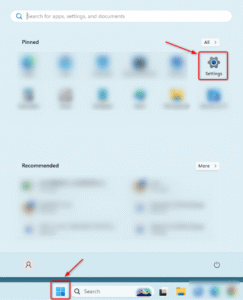
- Select [Accounts] → [Access work or school].
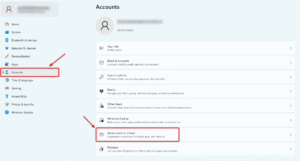
- Confirm whether the university Microsoft account used for license activation (ending in @u or @un) is listed under Access work or school.
If it is not listed, proceed to Step 6. - Select the account you wish to sign out from, then click [Disconnect].
※This is not the OWA (Outlook Web App) domain join entry for @un accounts — please make sure you select the correct one.
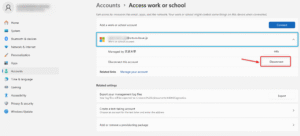
- Restart your PC.
- After restarting, launch Office (Word, Excel, etc.) or Teams, and sign in using your university Microsoft account (ending in @u or @un).
★When [Sign in to all apps, websites, and services on this device?] screen (confirming my organization to manage my device) appears, click “No, this app only.”
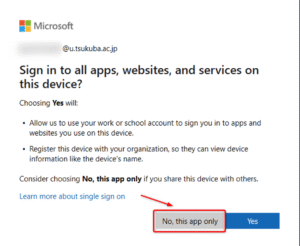
If the error message “Another account from your organization is already signed in on this computer” still appears after performing the steps above,
refer to the following Microsoft support page, which may also be helpful:
Microsoft 365 apps activation error “Another account from your organization is already signed in on this computer”
How can I participate as a guest on Teams for job searching, joint research, etc.?
If you want to participate on Teams as a guest for a job search or joint research, the procedure is as follows.
- If there is a participation URL, access it and participate
- If you need to register as a guest in advance, inform your @u (@un) account to the person in charge of the Teams who are hosting the event.
* When you inform someone of your Teams account, teach them your @u address (not @s).
You can participate as a guest account even with a @s address.
However, if you are using Teams with your university account (@u), you will need to sign out first.
If the @s is registered as your email contact for job searching or other activities, the organizer may register that address (@s address) as a guest.
We do not know about Teams outside of the university, please be aware of the above mentioned and contact the other party if you encounter any problems.
While installing a third-party application or plug-in software on Teams etc., ” Need admin approval ” is displayed
While installing a third-party application or plug-in software in various applications (Teams, OneDrive, etc.) in Microsoft 365 (EES benefits), ” Need admin approval ” is displayed.
Regarding the permission of third-party applications and plug-in software, we will not allow them for the time being because we do not have enough time to evaluate the safety of each application to see if there are any security issues.
We thank you for your understanding.
On the files posted or uploaded to Teams, OneDrive for Business, or SharePoint by those who graduated, completed, or retired
After graduation, completion of studies, or retirement, you will not be able to use the Microsoft 365 (EES benefit) anymore.
The old account of this service will be deleted about one month after graduation, completion, or retirement.
When you go on to graduate school, please use your new account.
(This is because when you go on to graduate school, you will be given a new student ID and the UTID-NAME (the part of your email address before the @) will change.)
<https://www.cc.tsukuba.ac.jp/wp_e/service/software-license/ees/tokuten/>
※Students enrolling after April 2021 do not need to sign up for themselves.
Registration (sign-up) to use Microsoft products will be done by the university administrator. (For more information, click here Procedure for preparation to sign in to Microsoft 365 and take online classes(PDF))
【Note】
Following operation are not available.
- Continuing to use Teams with an old account
- Merge of old and new accounts (alias settings)
- Export of Teams data logs
Please refer to the following for the handling of data on Teams of the old account.
(This information is based on Microsoft’s response as of March 2021.)
- Chat
A chat that you conduct with one specific person by clicking on the ‘Chat’ icon in the Teams application is called a ‘Private Chat’.
A chat with two or more people is called a ‘Group Chat’.
If some of the users you have chatted with are deleted, their messages in the chat will not be deleted.
For exchanged in one-to-one chat, you may not be able to access the user’s data after deleting the user account.
Files posted to “Chat” will be stored in the “OneDrive for Business” of the user who uploaded the file.
The default function of OneDrive for Business is to delete the OneDrive for Business disk space for a user if more than 30 days have passed since the user account was deleted.
If you need a file uploaded by a user whose account has been permanently deleted on the left menu [Chat] of the Microsoft Teams application, you have to back up the file within 30 days of the user’s deletion. - Team
Even someone’s account is permanently deleted, the posted files to “Team” are still stored on the SharePoint site and the members can access that data.
You can also browse previous posts by being invited by the relevant team again on your new account.
Files posted to “Team” will be stored on the SharePoint site associated with the team, and the items will be shared with team members.
I would like to change the display name of my Microsoft account (ending in @u or @un)
The display name for Microsoft 365 services (such as Outlook, Teams, etc.) can only be changed by the system administrator.
If you wish to change your display name to roman letters (for example, to facilitate communication with international collaborators or for work-related reasons), please read the following notes carefully and contact us via the inquiry form with the required information.
Important Notes Regarding Display Name Changes
- The change will apply not only to your @u / @un email (Outlook) or Teams account name, but also to all Microsoft 365 services, including OneDrive, SharePoint, and others.
- Since this change can only be made by the administrator, repeated or frequent requests (e.g., switching back to Japanese for meetings, etc.) cannot be accommodated.
Required Information
Please fill in the following details when submitting your inquiry:
-
Inquiry Title:
“Microsoft account display name change request” -
Inquiry Content:
- Reason for the change
- Current display name
- Desired new display name
Example: “Taro Tsukuba” or bilingual “Taro Tsukuba / 筑波太郎” - Unified Authentication ID (UTID-13)
- University email address (@u or @un)
Inquiry Form:
https://www.cc.tsukuba.ac.jp/wp_e/contact/ees_inquiry/
Please note that processing your request may take some time.