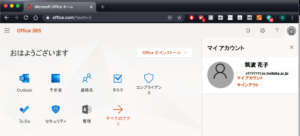The VPN service provided by the Academic Computing and Communications Center allows you to connect to the license server from an off-campus (provider, etc.) network.
If you only use Office, please consider Office 365 of EES benefit. Office 365 activation can be activated by using it in an online environment both on-campus and off-campus. Please see Microsoft Office (for private use).
Please see “If authentication fails – Method 2:Verifying your license using the command line“.
If you are off-campus, please use the VPN service to create an on-campus network environment.
As on-line license verification is performed on a regular basis, utilization must be, in principle, on-line. (Verification is performed upon signing into your Office 365 account). However, as there is a 30-day indulgency period for the regular verification, it is possible to use it off-line during 30 days after the last license verification. After this verification period, Office function restrictions are applied.
Please contact us as we may allow changes to the MAK method, which does not require regular activation.
(For example, when a long-term off-campus business trip of 150 days or more is expected)
Please refer to the comparison table.
Please uninstall Office and reinstall it.
Reference: Uninstalling Office for Mac (link to Microsoft site)
(For students) Are you signed in to Microsoft 365 with the @s account when you should be using the @u account?
(For staff) Regarding @u, the mail system migration took place on March 5, 2023; you are not receiving mail to @u on Active! Mail.
Are you using Microsoft 365 when you should be using the GWO system for the @un account?
Below is a list of frequently asked questions regarding the March 2023 @u.sukuba.ac.jp mail system migration. Please read it carefully before contacting us.
Key Points for Mail System Migration
(Common) Please also check your spam folder.
In Microsoft 365, emails may be placed in the junk folder due to Microsoft’s own judgment method.
When trying to download and install Office apps using EES benefits,
“You currently have not been assigned an Office license that includes the Office desktop apps. Contact your admin for more information about how to get Office for your organization.”
If the message is displayed and you cannot install, please check the following.
- Have you completed self-registration (self-signup) of EES benefits using @u or @un address?
- Is the email address displayed in My Account> Personal Information @u or @un?
- If you were signed in with another Microsoft account, such as @s, sign out, close your browser, and try again.
- Open My Account> Apps & Devices and click the down arrow to the right of “Devices” to see which device you are using. Office can be installed on up to 5 PCs or Macs, 5 tablets, and 5 smartphones.
To check for yourself whether the “Sign up to Microsoft 365” required for watching Stream videos etc. is done correctly, please try signing in from https://www.office.com/.
If you have signed up, you can also sign in.
Also, if a user who has already signed up tries to sign up again, a message such as “This account has already been registered” will be displayed, so you can confirm that you have signed up with this method as well.
The following is an example of the home screen after signing in.
[For students (@s.tsukuba.ac.jp)]
#Theme is left at its default setting.
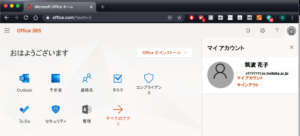
[For faculty, staff, and students (@u.tsukuba.ac.jp and @un.tsukuba.ac.jp)]
#Theme is customized.

If you receive a message such as “This account has already been registered” and cannot sign up for an account that you do not remember signing up for, please go to Inquiry Form, select “EES(including Microsoft 365, Teams, Stream, etc.)” as the inquiry type and send us your inquiry.
Outlook (outlook.office365.com, outlook.office.com) for the web, signed in with a Microsoft account for EES benefits, you will not be able to receive email from outside of Microsoft 365.
See below for details.